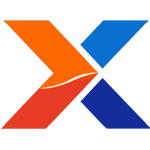
Few people may realize that, behind the scenes, xTuple ERP 3.4.0 represented a major overhaul to how the software is put together. For that release we didn't just use extension packages to add on to the xTuple core, we converted core functionality into packages. "Huh?" you say...
Beginning with 3.4.0, we turned xTuple ERP Manufacturing Edition into a separate extension package, xtmfg. This new approach will allow for more real-time bug fixes and provide examples for customers who want to know more about creating and modifying packages.
However, the process of upgrading has become a bit more involved, too. This is because, in the 3.5.0 release cycle, you'll need to upgrade both your core database as well as the xtmfg package. The good news is, you use the same tool for both jobs: the xTuple Updater.
Here's an example of the process for upgrading your xTuple Manufacturing database for the 3.5.0 final release in 3 easy steps:
- Backup your database
- Update using the Standard Edition upgrade script (e.g., std340to350.gz)
- Update your xtmfg package (e.g., xtmfg-340to350.gz)
A couple of things to consider:
- Not every in-between release will have an xtmfg package update. The 3.5.0 Alpha, 3.5.0 Beta2, 3.5.0 Beta 3, 3.5.0 RC, and 3.5.0 final have changes to the xtmfg package. You will not find/need one for the Beta release.
- In the final release, you will have one standard upgrade script and one xtmfg upgrade script to go from 340 to 350. So it might look messier during the alpha/beta/RC testing cycles - but migrating from one official release to the next will only be the two files, as described above.
- If you are upgrading through more than one release at a time, it is always a good idea to log out of the updater and then log back in. This is not necessary within the same release, i.e., you do not have to log out to apply the xtmfg package after updating the Standard upgrade script.
- For more information on upgrading check out the Updater Guide.
Still confused about something? add a comment :)
